
aleksi-halsas
Lead generation is one of the top activities that salespeople do to get prospects and customers. One of the main avenues that you can do this is through the social media platform LinkedIn. You’ll learn how to use LinkedIn Sales Navigator in this article.
The platform offers sellers tools called the Sales Navigator. It’s a powerful tool that gets you access to prospect and company data to help you in your social selling.
According to LinkedIn data, 78% of sales reps who engage in social selling outsell their peers. Get to know how to use the tool in this article.
What is LinkedIn Sales Navigator?
LinkedIn Sales Navigator is a premium LinkedIn subscription service designed for sales professionals and recruiters.
It provides advanced search and filter options to find and target specific prospects, along with insights and recommendations to engage with them.
Sales Navigator offers features like InMail credits for direct messaging, access to LinkedIn’s social selling tools, and integration with CRM systems.
How Much Does LinkedIn Sales Navigator Cost?
The core plan of LinkedIn Sales Navigator costs around $99.99 per month. This plan is for a single person using the tool for sales prospecting.
You can try the platform for a month before committing to a subscription. If you try to cancel your subscription, the platform will offer you a 50% discount for 2 months.
LinkedIn offers three different plans for its users. They each provide you with varying degrees of access to features.
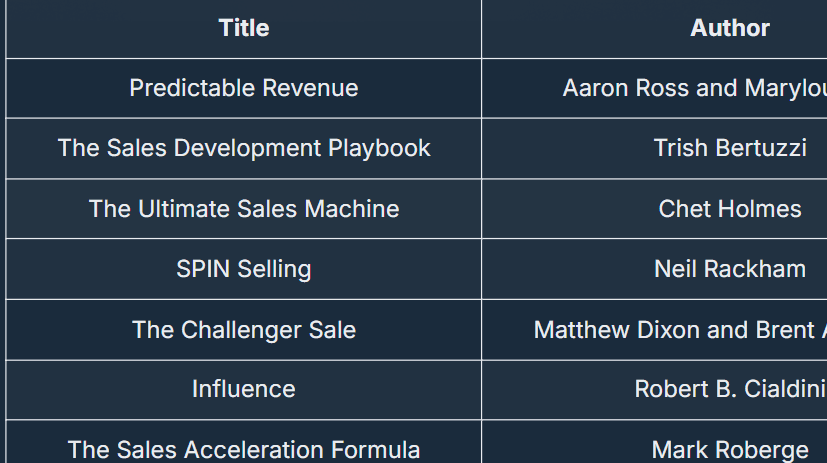
Furthermore, if you sign up for Sales Navigator, you gain access to LinkedIn’s database of users. The sales tool also provides you with 50 credits for InMail.
Here’s the breakdown of the plans and their respective prices:

Moreover, the platform offers a 20% discount if you subscribe to its annual subscriptions. This is great for sales teams because they gain access to a ton of data from LinkedIn accounts.
How to Use LinkedIn Sales Navigator?
You can use LinkedIn Sales Navigator as a lead generation tool because the platform offers a comprehensive database of LinkedIn accounts. The Sales Navigator is predominantly used for sales prospecting and sales development.
Use filters to find leads
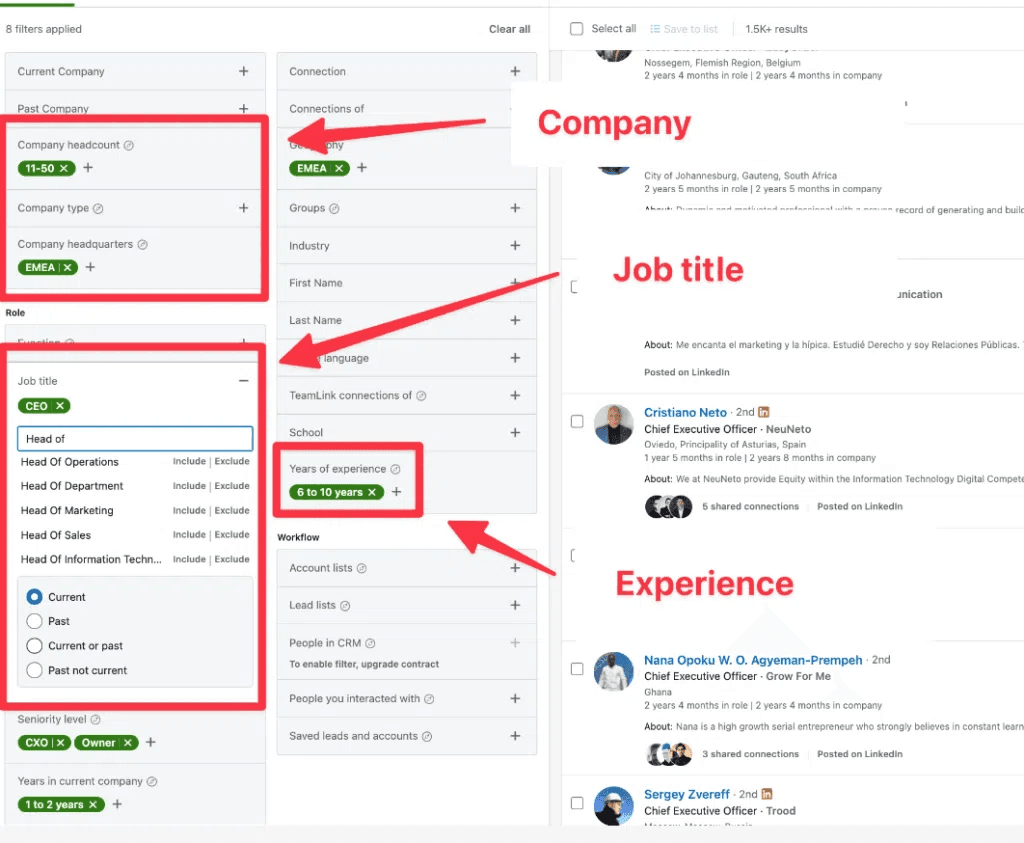
Sales Navigator aims to help you find leads for cold outreach. You can use the tool for sales prospecting by filtering out your desired characteristics for your leads.
6 main categories branch out to characteristics to give you an in-depth and accurate picture of your search intent.
These are the categories that you’ll encounter when doing a lead search:
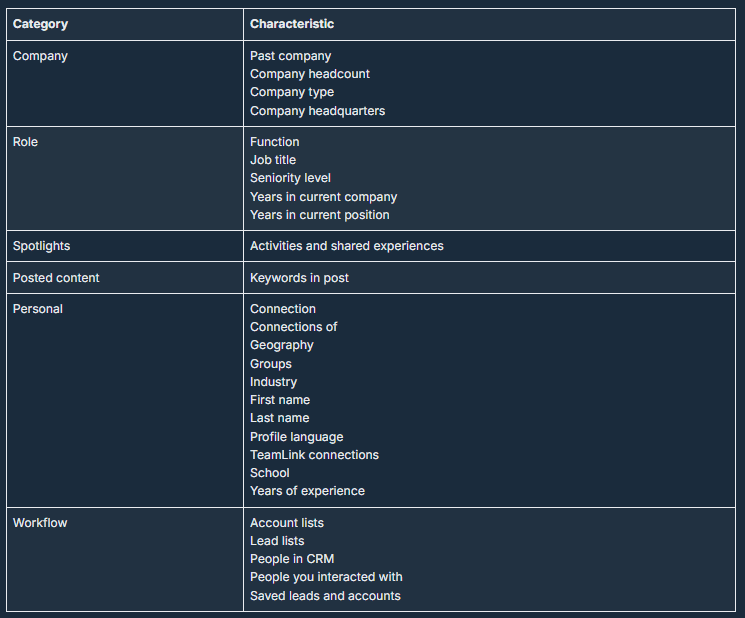
The tool offers a comprehensive list you can parse to get your desired prospects. This is important for lead generation so you can save time and resources by reaching out to the right people.
Find your target companies using Account Search
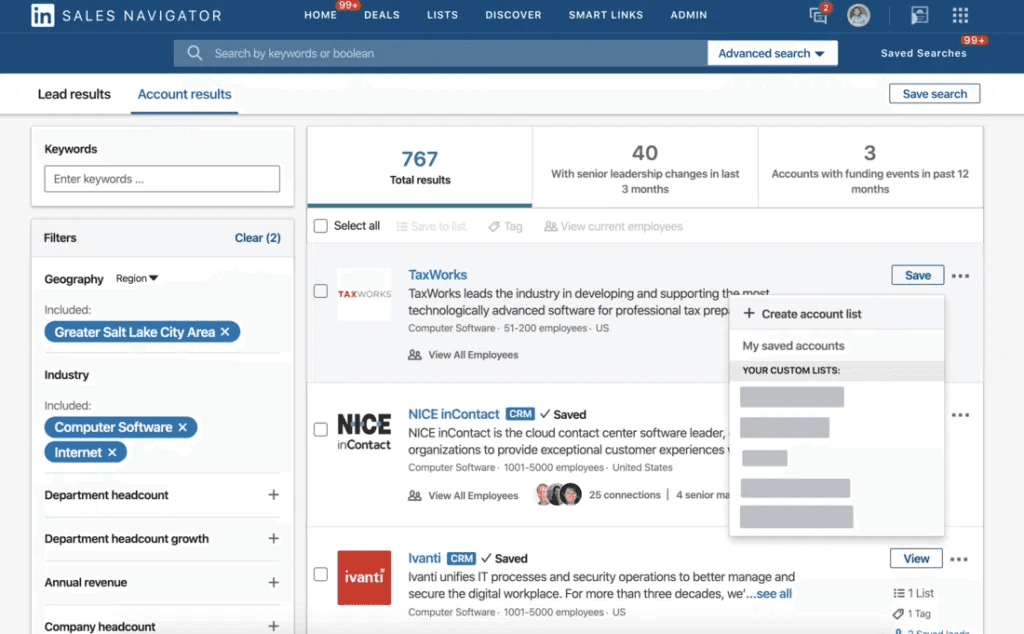
Account Search is another feature you can use to find companies that are in line with the product that you’re selling.
You can use this search function to find companies and their decision-makers so you can reach out to them.
Here are the categories that you’ll see when searching for accounts:
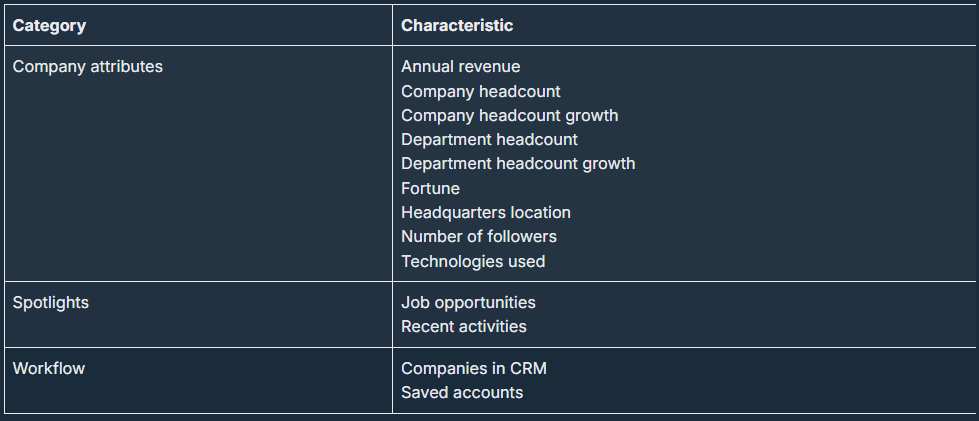
Utilize Boolean Search Strings
Boolean search is an advanced technique that you can use to streamline your search to get exactly what you want. It uses logic functions to filter your search queries.
The search expression is broken down into five functions:
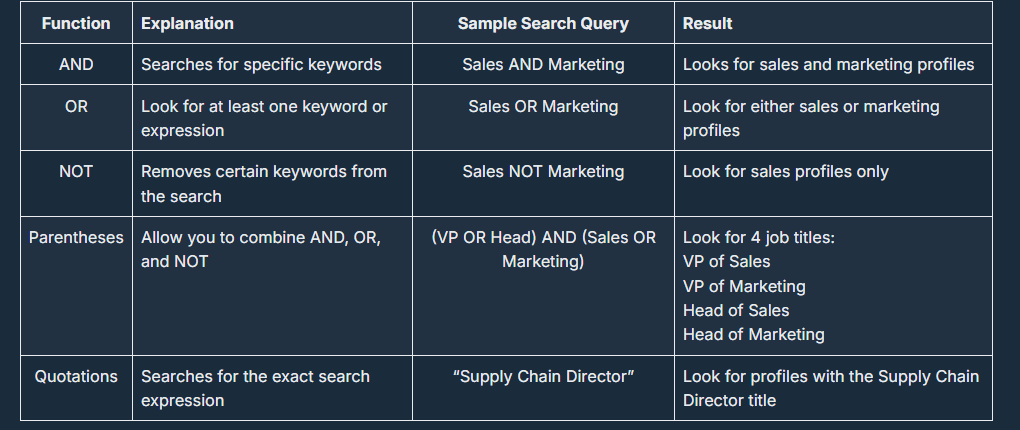
Moreover, Boolean Search checks profiles in all languages, so keep that in mind when making a search query. It also searches through entire profiles, so it checks educational background and previous job positions.
When using parentheses, here’s a template that you can follow that can help avoid confusion.
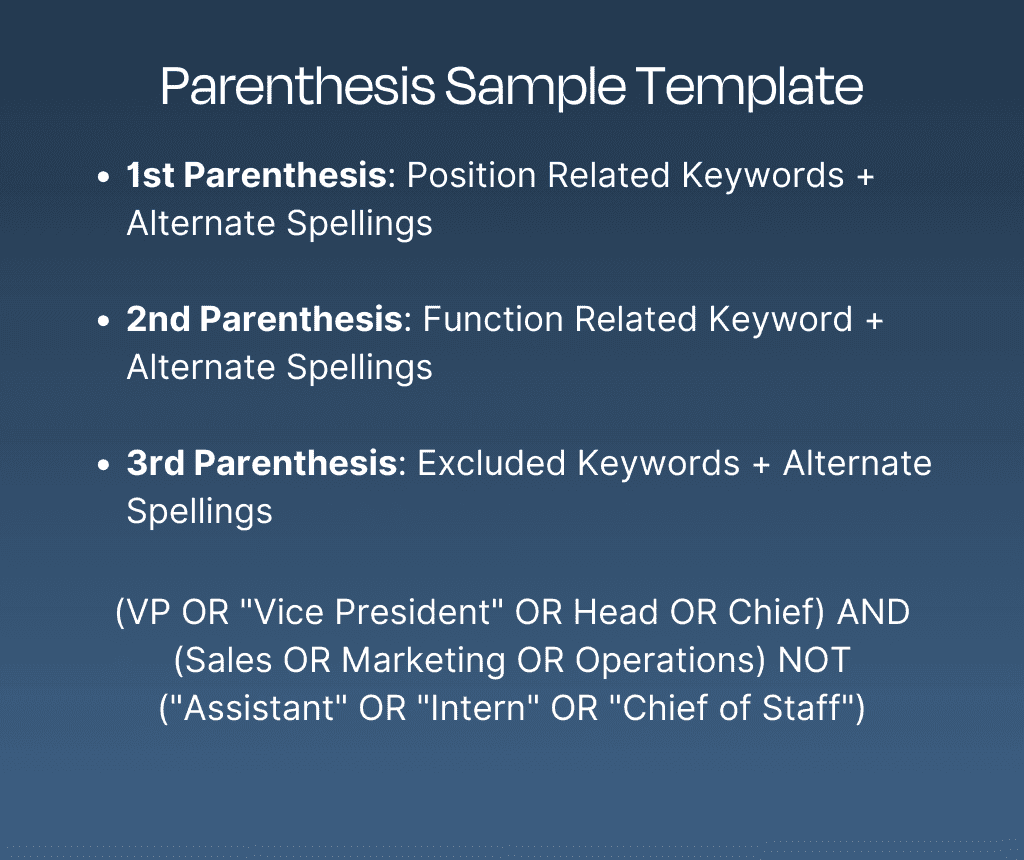
Save search queries and leads
Once you get the hang of Boolean Search and filters, you can begin saving them so you don’t have to keep redoing them.
You can also save profiles and segment them into various lead lists. There’s also an option to create account maps to organize your prospects in order of priority.
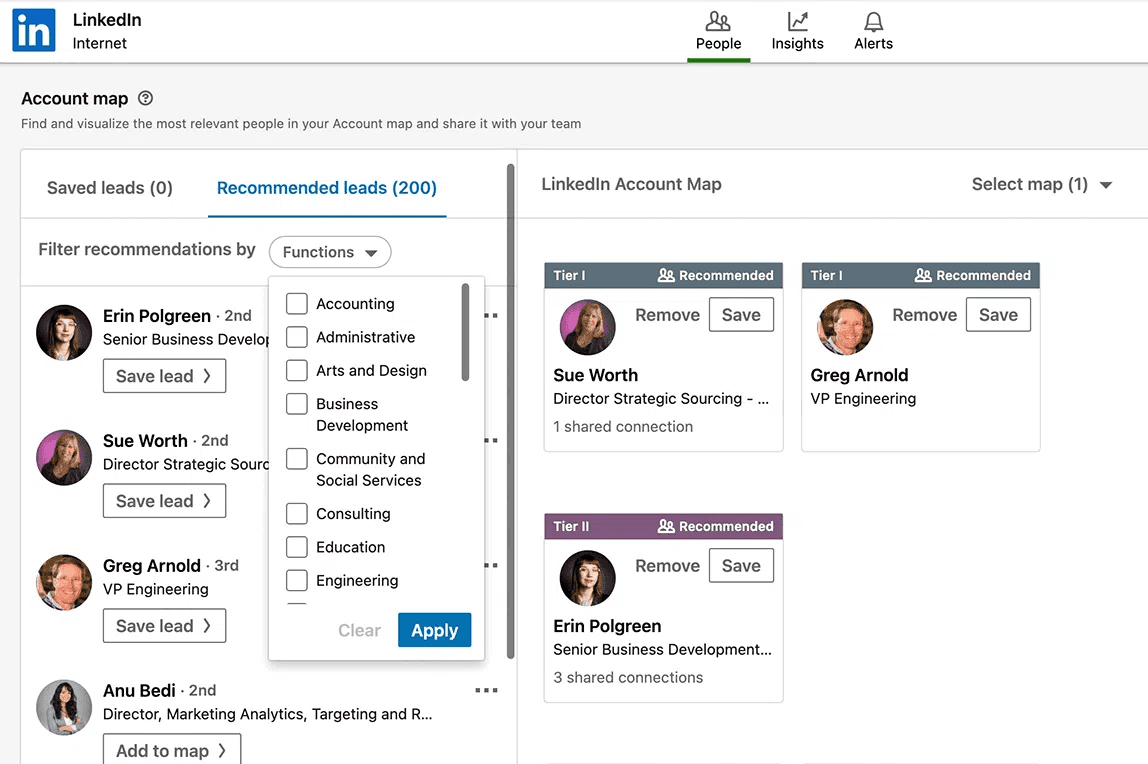
Sales Navigator categorizes the map into three parts:
Tier 1: Decision makers and C-level professionals
Tier 2: Mid-level managers and directors
Tier 3: Senior sales professionals and team leaders
Make lead lists and extract them
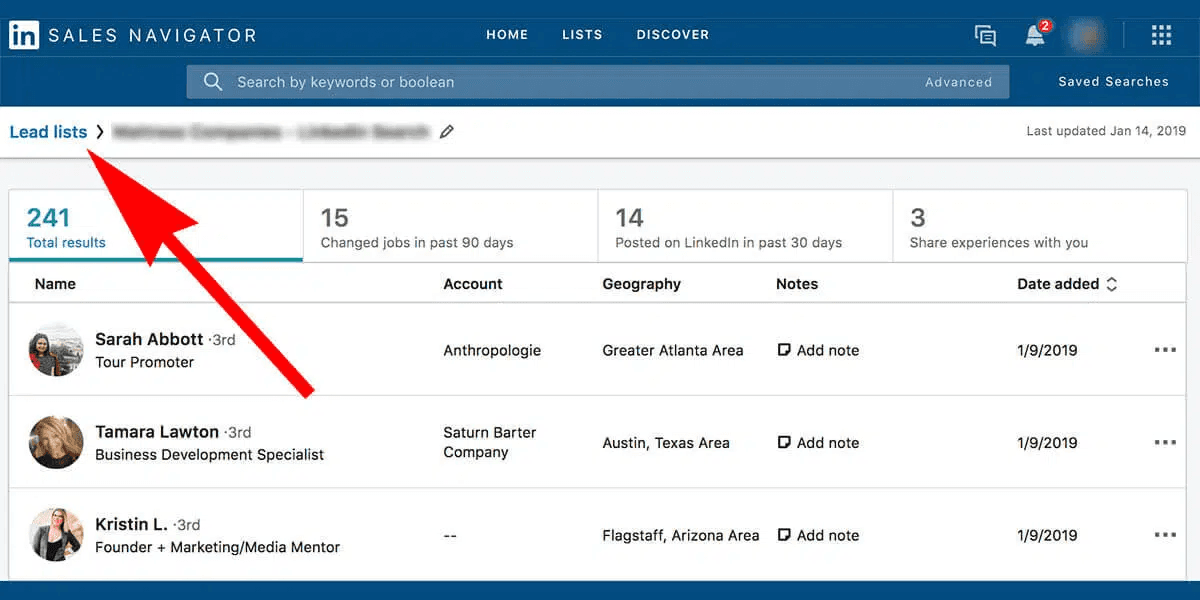
Lead lists are a great way to classify your prospects into various segments. Sales Navigator allows you to export your lists into a CSV file that you can import into your CRM or sales engagement platform.
Integrate sales engagement tools with your Sales Navigator workflow
Sales engagement tools are software platforms designed to help sales teams increase their efficiency in engaging with prospects throughout the sales process.
These tools typically provide features for managing interactions, automating repetitive tasks, and analyzing sales performance.
Sales Navigator can integrate with various 3rd party tools that can help you with your cadence and outreach.
Best Sales Engagement Tools for LinkedIn Sales Navigator
Clevenio
Clevenio is a sales engagement tool that helps you build relationships and automate follow-ups through various channels.
It’s a great sales engagement tool because you can import your data from the Sales Navigator platform onto Clevenio and then begin to manage your pipeline and outreach.
You can create cold email sequences, task management dashboards, and categorize your outreach.
Outreach.io
Outreach.io is a sales engagement platform that helps sales teams streamline their outreach efforts and improve their productivity. The platform can manage email outreach, sales pipelines, and different analytics.
Salesloft
Salesloft is a platform that enhances your cadence by simplifying complexity and uncertainty. It’s a good platform to integrate your lead lists from Sales Navigator to help you close your deals quickly.
Tips for Using LinkedIn Sales Navigator
Turn on your notifications
You can turn on alerts in your Sales Navigator dashboard to keep track of various activities performed by your prospects. These are notifications that you receive based on your saved leads, accounts, or other criteria.
You can customize alerts based on different factors such as:
Post activity
Job change
Job posts
Alerts are great for sales teams who perform account-based marketing.
Send connection requests
When performing a targeted search, you can look into 2nd to 3rd-degree connections. These connections are great for LinkedIn outreach because you can leverage your mutual connections as a familiarity device.
According to LinkedIn data, you can increase your chances of booking a meeting by 70% by mentioning a common connection during your outreach.
Send InMail Messages
InMail are premium messages that you can send to mutual connections from your network. Unlike regular messages, which require a connection to send, InMail allows users to reach out to anyone on LinkedIn, even if they are not connected.
Buyers are 181% more likely to accept InMail from salespeople if they already follow the LinkedIn page of the company where they work. These are the people that you can message if you have InMail.
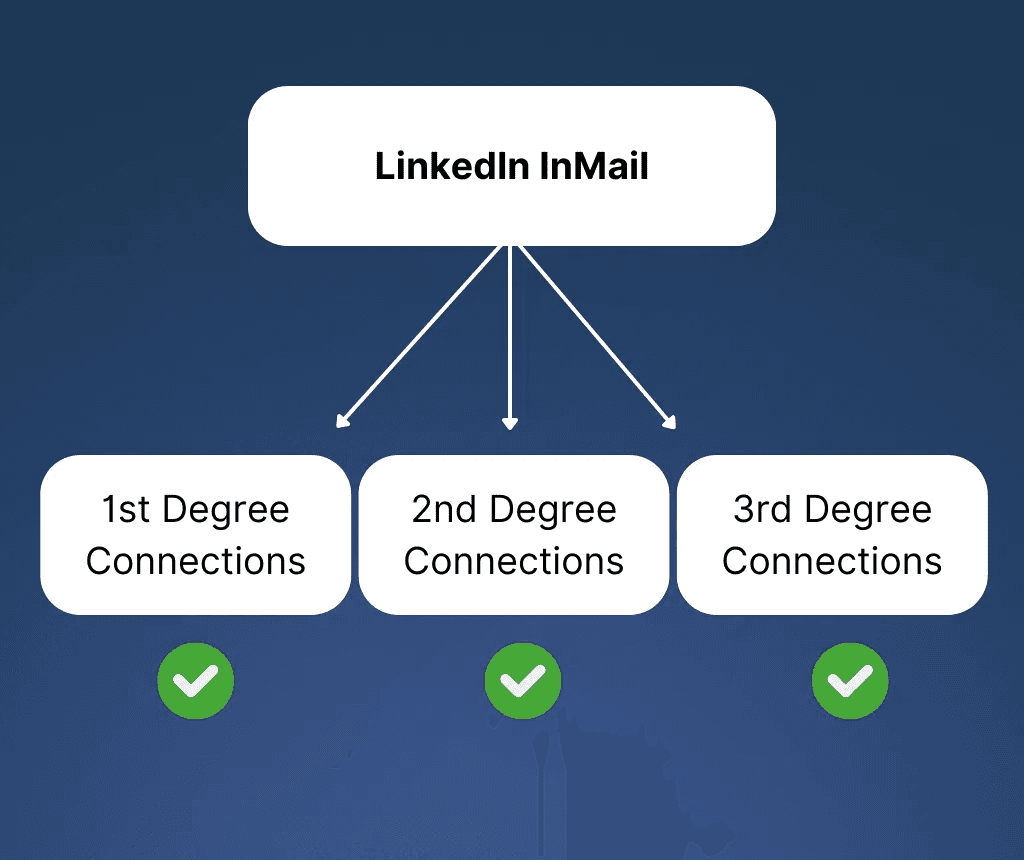
Sales Navigator provides you with 50 credits for InMail in all subscription plans.
Conclusion
LinkedIn Sales Navigator is a powerful tool that you can use for cold outreach. It provides you with a wide range of features that can streamline your sales prospecting activities. You can use the tool to reach LinkedIn’s expansive database of accounts and leads.


